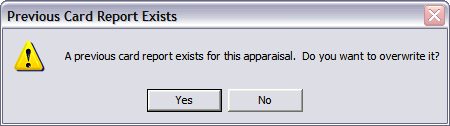Credit Card Report
New Features in GemGuide Appraisal Software version 2.06a
Credit Card Report
description:
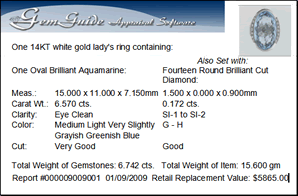 The GemGuide Appraisal Software program has added the print option to print a credit card size report. The only limitations to this report size is the amount of infomation that can be actually printed on the small size card. The appraisal software allows for a brief description, two line items of stones (diamonds and/or colored stones), notes field, and the appraisal value. A print preview of a completed credit card report is shown to the right.
The GemGuide Appraisal Software program has added the print option to print a credit card size report. The only limitations to this report size is the amount of infomation that can be actually printed on the small size card. The appraisal software allows for a brief description, two line items of stones (diamonds and/or colored stones), notes field, and the appraisal value. A print preview of a completed credit card report is shown to the right.
Please note that Pearls, Jade, Opals, and any Miscellaneous Item appraisal type are not yet available for this type of report.
Items or stones printed are determined by individual size of stone(s) first, including both colored stones and diamonds, with the two largest carat weight stones printing on the card report. The card report will print the order of stones by size in contrast to the regular appraisal report which will print the stones as they were added to the report.
Customize your own Credit Card Report:
You can customize your own credit card template by making changes to the template file provided in the software, file name CardReportTemplate.doc. You will find the template CardReport Template.doc in the GASWIN folder or program folder you selected at installation. Open the file using Microsoft Word. The fields with the << >> cannot be changed as these fields represent the data enry fields from your GAS software. Changes to font size, position of the fields, logos, and added text can be made to the template.
Important: Make all changes to the template first before using the credit card report print feature in the GAS software. The name of the template must remain the same, i.e. CardReportTemplate.doc, and saved in the program folder of GAS.
To change the logo simply right click on the GemGuide Appraisal Software logo and left click on delete. Then using the Word menu click on Insert>Image and select your logo from the browser window. You may need to adjust the logo size and position as desired. Your credit card report will include an image of the jewelry piece if the Select Image feature was selected in GAS.
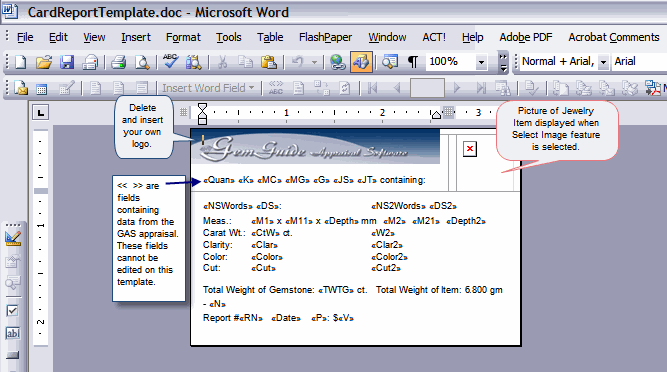
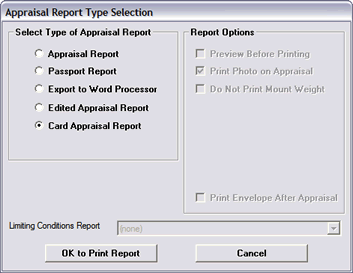 Create a Credit Card Report:
Create a Credit Card Report:
To use the Credit Card Report feature, highlight the appraisal you want printed, and click on Print under Appraisal Actions. On the Appraisal Report Type Selection window (shown right), click on Card Appraisal Report and then OK to Print Report. Microsoft Word will open and your card will be prepared using the template that you previously edited.
Make any changes to the credit card report in Microsoft, then close and save the report (clicking on YES in Word). The credit card report is saved in the Reports folder located in the GASWIN folder or program folder you selected at installation of the software. The report is saved as a doc file and named using the appraisal number followed by the letters CR for card report.
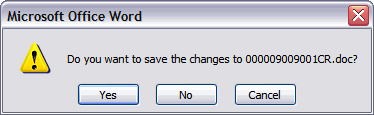
Click on OK to close the Report Generation complete message.
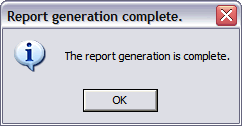
If you receive the following message when printing the card report, open the existing report using Word and print from the Word program. Overwriting a report will create a loss of any changes previously made to the report.